Split Screen – Multitasking Dual Window is an amazing app for splitting your screen into dual screens. With a split screen, you can use different apps on both screens at the same time. You can add floating buttons to your home screen to easily open apps and change the color of the floating buttons. Users can set many different colors on the floating button. You can also set vibration on the split screen option. This app has a user-friendly interface, which means that everyone can use this app easily. After downloading the app, no internet connection is required to use the app.
Split Screen – Dual windows for multitasking
# Dual screen split screen
# You can add floating buttons on the home screen
#You can change the color of the floating button
# You can set vibration on split screen option
# User friendly interface
#No internet connection required after downloading the app
Split Screen – Dual windows for multitasking
To use this app, you must enable split screen service. When you enable these services, it will redirect you to settings. Then you have to enable the app and then it will ask to enable accessibility service watch your actions in a popup retrieve window content then you need to click ok to grant access. If the service is not enabled, you will not be able to use other features of this application. When you enable the service then other options for this app are enabled like back button home button floating button and settings.
When you click the back button, another window will open and ask to enable the back button. And When it is enabled, you can use this option to split the screen. To split the screen on the back button you have to long press it and your screen will be split. Users have two options to split the screen. The first is to long press the back button, and the second is to long press the home button. Here are two ways to split the screen. This means you can use two different screens on one phone at a time. You can use different apps on both screens.
If you are using split screen on the home button then you have to click the home button and then another window opens and asks to enable the home button. When it is enabled, you can use this option to split the screen. To split the screen on the home button, you have to long-press it and your screen will be split.
In Split Screen – Multitasking Dual Window, you can add a floating button to the main screen. To use the floating button, you must first enable it. When you enable the floating button, it appears on the home screen. Then you can use the floating button to split the screen. You can also split the screen by clicking and double-tapping the floating button.
Another option in this app is Settings. In this option, you can set the color of the floating button. There are multiple colors available for users. So you can set a specific color for the floating button. You can also set vibration on split screen. This means that when a split screen occurs, a vibration occurs. You can set vibration between 0 and 1000 milliseconds. You can set the vibration from 0 to 50 50 to 100 100 to 150. These are examples of setting split screen vibration.
After downloading the app, another feature of this app does not require an active internet connection in your phone. This means that after downloading the app, you don’t need an internet connection on your phone to use it. The user interface of the application is very simple, so everyone can use the application easily. We can also say that it is a user-friendly application. So after all please download the app and use this app to split screen. It is a very useful split screen application.
Download and give us a review for Split Screen – Multitasking Dual Window
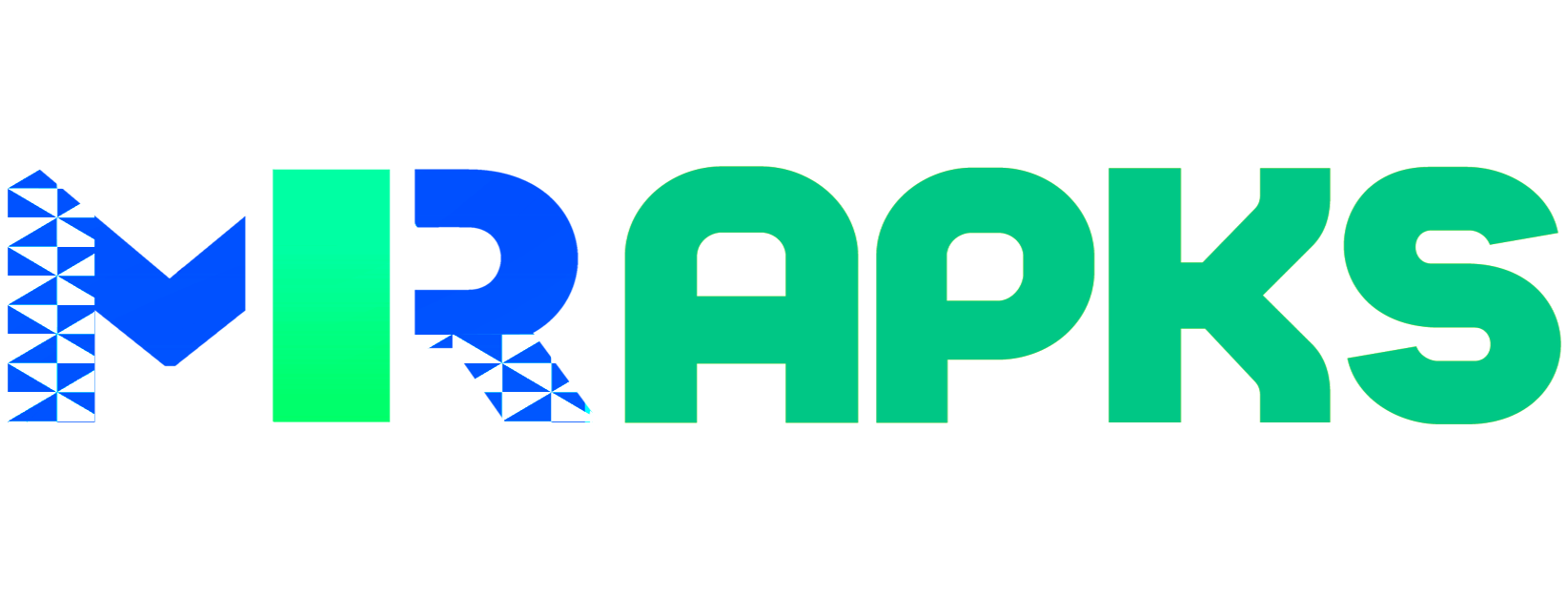
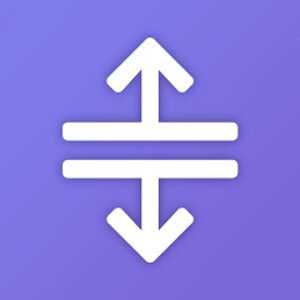
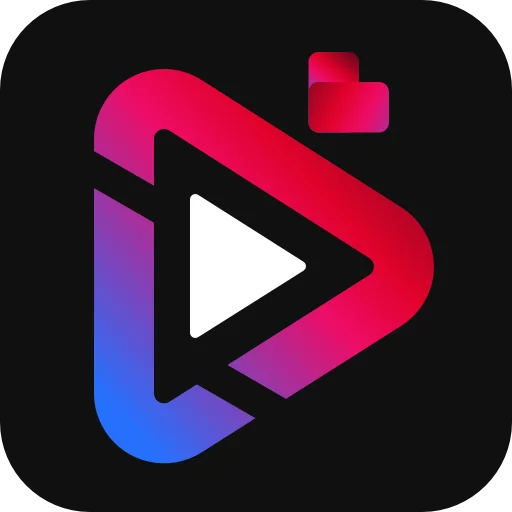


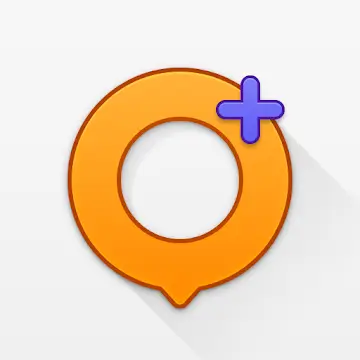
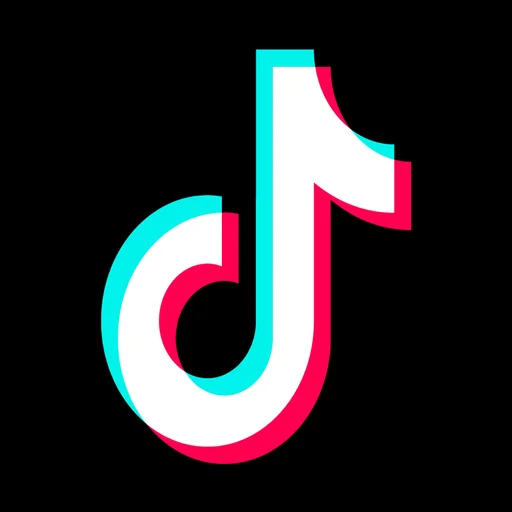
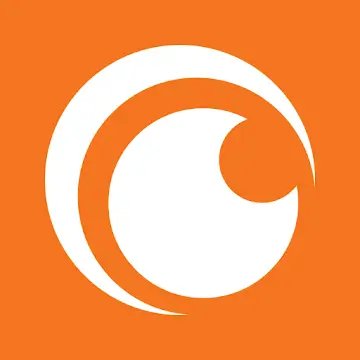
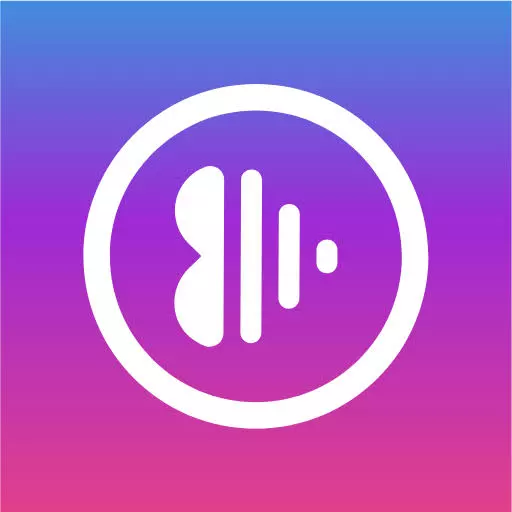



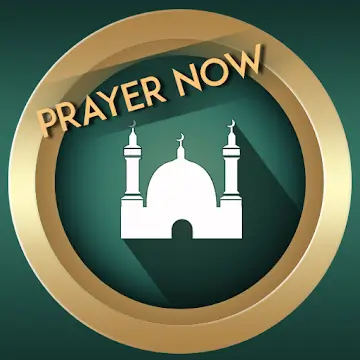



Leave your rating for the product