UbikiTouch allows you to improve all your applications with a gesture.
What can UbikiTouch do for you?
– Use gestures to navigate between your apps or inside your apps
– Automate repetitive tasks
– Choose the menu according to your needs: Pie menu, fluid effect menu or cursor
UbikiTouch has a unique feature: it allows you to define your own actions for each of your favorite applications!
You can thus define an action for each screen of your favorite applications: press a button, select a menu, simulate a swipe, etc. You can even chain actions to complete more complex tasks.
Use case available on this video: https://youtu.be/Vdn6GO4-Nlc
And of course, you can also perform global actions like:
Back button, Recent applications, Home, Bluetooth, Wifi, GPS, Auto-Rotation, Split Screen, Sound, Brightness, Cursor, Launch an application, Launch a shortcut (contact, route, etc.)
The full list is available at the following address: https://ubikitouch.toneiv.eu/faq.html
UbikiTouch is fully configurable
& bull; Up to 15 independent triggers with custom location, size and colors
# bull; Up to 10 actions per trigger
& bull; Choose from four different menus: magpie, curve, wave, slider and customize them according to your needs
This app does not contain advertising.
The Pro version offers the following features:
– Ability to define tasks for an unlimited number of applications
– Possibility to define up to 15 independent triggers
– Access to more actions, the possibility of launching an application or a shortcut
– Access to the remote cursor
– Possibility of completely customizing the menu: animation, size, color ….
Private life
We attach great importance to the protection of privacy, which is why UbikiTouch does not ask for permission to use the Internet. The application therefore does not send any data without your knowledge. Please see the privacy policy for more information.
HUAWEI Device
On these devices, it may be necessary to add UbikiTouch to the list of protected applications. To do this, activate UbikiTouch in the following screen:
[Settings] -> [Advanced settings] -> [Battery manager] -> [Protected apps] -> Enable UbikiTouch
XIAOMI Device
Autostart is disabled by default. Please authorize UbikiTouch in the following screens:
[Settings] -> [Permissions] -> [Autostart] -> Set autostart for UbikiTouch
[Settings] -> [Battery] -> [Battery Saver] – [Choose apps] -> Select [UbikiTouch] -> Select [No restrictions]
Troubleshooting the navigation bar
If you have uninstalled UbikiTouch and without restoring the navigation bar before, you can run this ADB command:
adb shell wm overscan 0,0,0,0
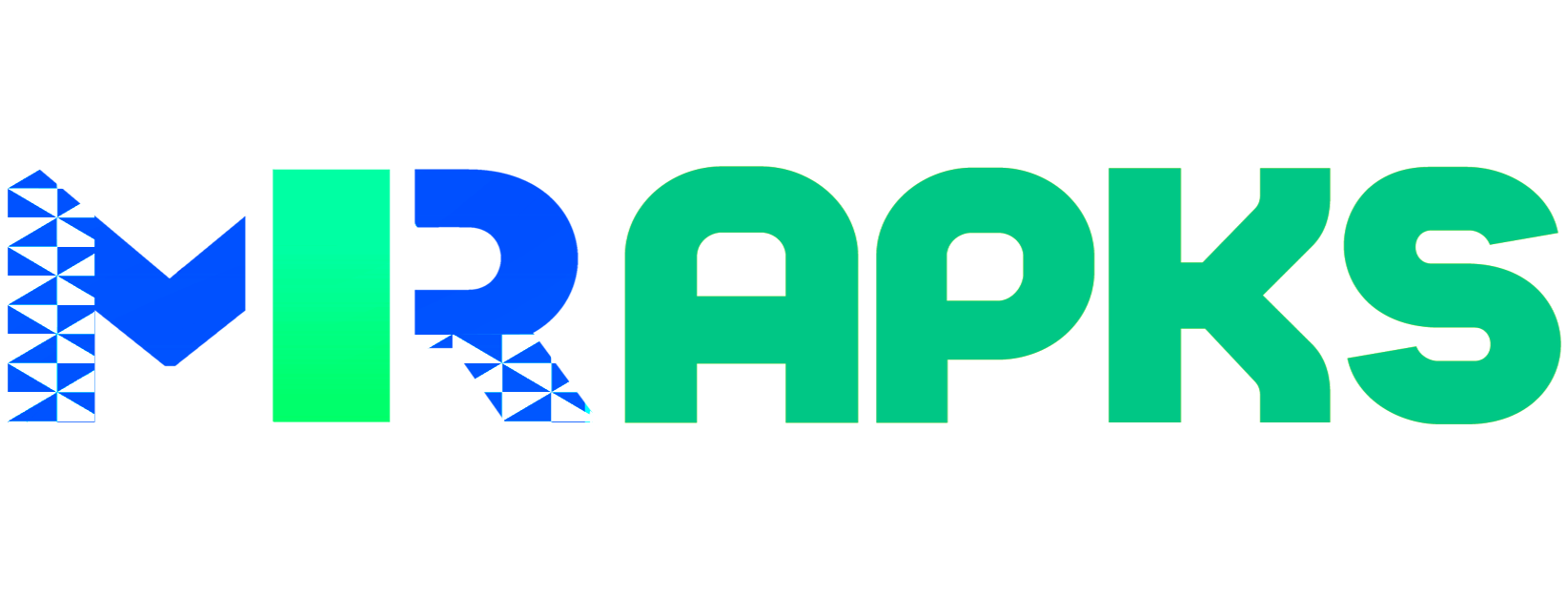

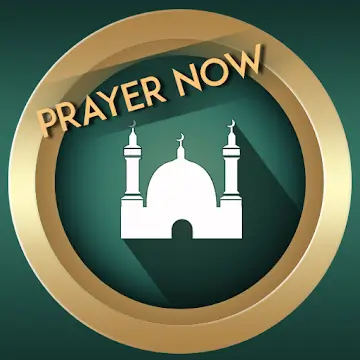


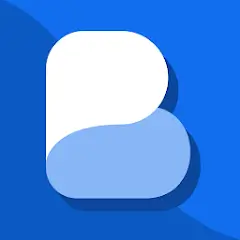





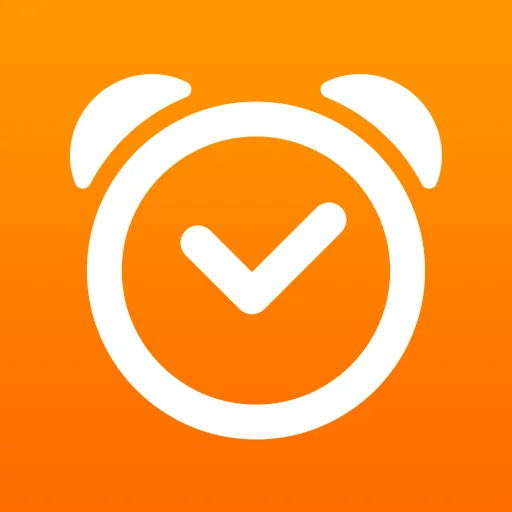

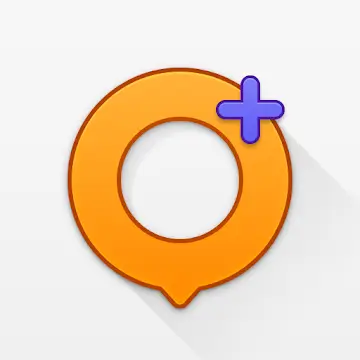
Leave your rating for the product