PrivaZer Introduction
PrivaZer is needed In today’s digital age, privacy is an increasingly important concern. With the widespread use of computers and the internet, it is becoming easier for hackers and malicious software to steal sensitive data. PrivaZer is a powerful tool that can help you protect your privacy by removing unwanted files and securely erasing sensitive data from your computer. This article will provide an in-depth review of PrivaZer, including its features, benefits, and drawbacks.
What is PrivaZer?
PrivaZer is a free PC cleaner and privacy tool that helps you clean your computer of unwanted files and protect your privacy. It is designed to help you remove traces of your online and offline activities and securely erase sensitive data from your computer. PrivaZer is available for Windows operating systems and is compatible with Windows XP, Vista, 7, 8, and 10.
Features of PrivaZer
- Secure file deletion: PrivaZer provides secure file deletion options that ensure that deleted files cannot be recovered by any means. This feature is useful when you want to remove sensitive data from your computer permanently.
- Privacy protection: PrivaZer helps you protect your privacy by removing traces of your online and offline activities. It deletes cookies, temporary files, and other traces that can reveal your browsing habits.
- Customizable cleaning options: PrivaZer allows you to customize the cleaning options based on your preferences. You can choose which files and folders to clean and which to leave untouched.
- Registry cleaning: PrivaZer can also clean the Windows registry, which is a database that stores configuration settings and other information about your computer. Cleaning the registry can help improve your computer’s performance and stability.
- Automatic cleaning: PrivaZer can be configured to automatically clean your computer at specified intervals. This feature is useful for users who want to ensure that their computer is always clean and optimized.
Benefits of using PrivaZer
- Improved performance: By removing unwanted files and cleaning the registry, PrivaZer can help improve your computer’s performance and stability. This can result in faster boot times, smoother operation, and fewer crashes.
- Protection of sensitive data: PrivaZer’s secure file deletion feature ensures that sensitive data is permanently erased from your computer. This can help protect you from identity theft and other cyber threats.
- Privacy protection: PrivaZer’s cleaning options remove traces of your online and offline activities, helping to protect your privacy. This can help prevent third parties from tracking your browsing habits and collecting your personal information.
- Customizable cleaning options: PrivaZer allows you to customize the cleaning options based on your preferences. This means that you can choose which files and folders to clean and which to leave untouched, giving you greater control over your computer.
Drawbacks of using PrivaZer
- No Mac or Linux support: PrivaZer is only available for Windows operating systems. This means that users of Mac and Linux computers cannot use this tool.
- Steep learning curve: PrivaZer can be difficult to use for beginners. The interface is complex, and the customization options can be overwhelming.
- Slow scanning: PrivaZer’s scanning process can be slow, especially if you have a large number of files on your computer.
- Ads in the free version: The free version of PrivaZer includes ads, which can be distracting.
How to use PrivaZer
- Download and install PrivaZer: You can download PrivaZer from the official website. Once downloaded, run the installer and follow the instructions to install the software.
- Launch PrivaZer: Once installed, launch PrivaZer from the desktop icon or the start menu.
- Choose the cleaning mode: PrivaZer provides several cleaning modes, including Quick scan, Full scan, and Custom scan. Choose the mode that best suits your needs.
- Choose the areas to scan: PrivaZer allows you to select the areas of your computer to scan, such as the Recycle Bin, temporary files, and cookies. You can also select which files and folders to clean and which to leave untouched.
- Start the scan: Click the “Scan” button to start the scan. Depending on the mode and areas selected, the scan can take several minutes to complete.
- Review the scan results: Once the scan is complete, PrivaZer will display a list of files and items to be cleaned. Review the list and ensure that you have selected the correct items.
- Clean the selected items: Click the “Clean” button to start the cleaning process. PrivaZer will delete the selected items and provide a report once the cleaning is complete.
- Schedule automatic cleaning: If you want PrivaZer to automatically clean your computer at specified intervals, click the “Options” button and select the “Automatic cleaning” tab. Set the cleaning schedule and select the cleaning mode and areas.
Conclusion
PrivaZer is a powerful tool for protecting your privacy and optimizing your computer’s performance. Its secure file deletion and privacy protection features make it a valuable tool for anyone concerned about online security. However, its steep learning curve and slow scanning process may make it difficult for beginners to use. Despite these drawbacks, PrivaZer remains a popular choice for Windows users looking to clean their computers and protect their privacy.
♠ ♠ ♠ ♠ ♠ ♠
I invite you to join our official channel on Telegram to get the best exclusive free and paid apps
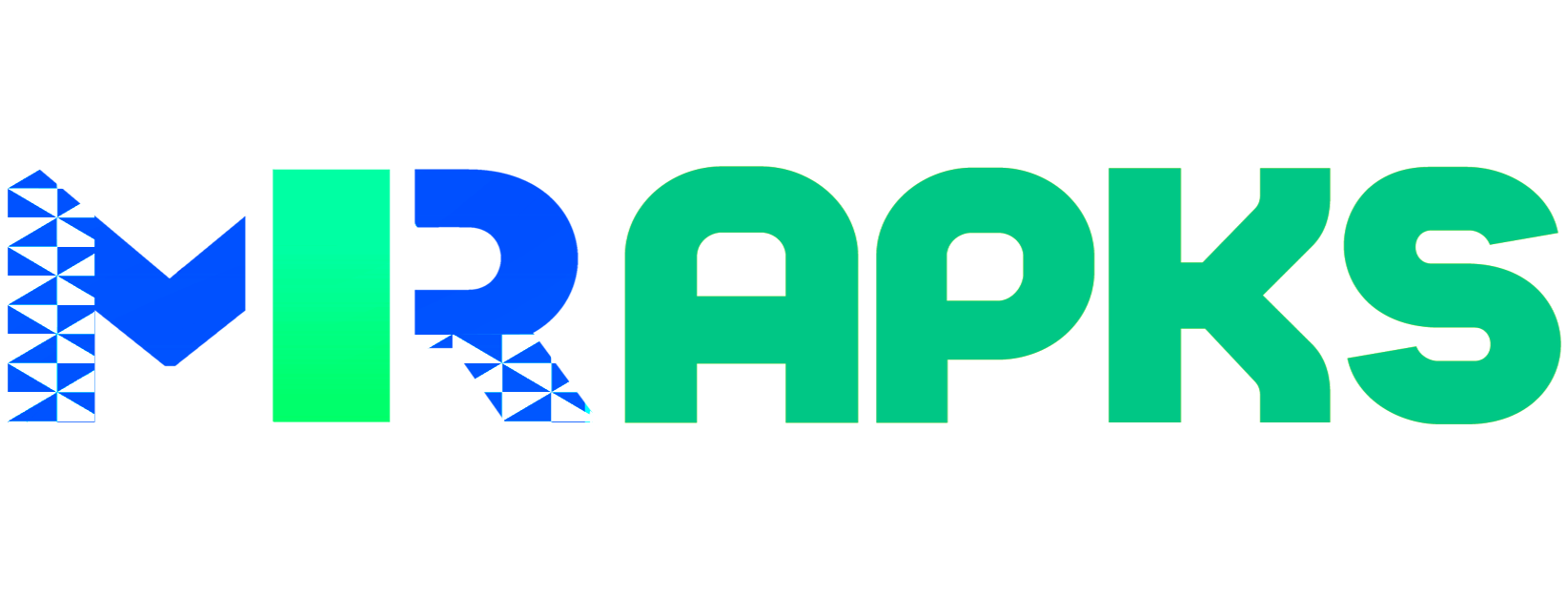
![PrivaZer v4.0.67 Full Version + Portable [Donors] PrivaZer v4.0.67 Full Version + Portable [Donors]](https://w.mrapks.com/wp-content/uploads/2023/03/PrivaZer.jpg)
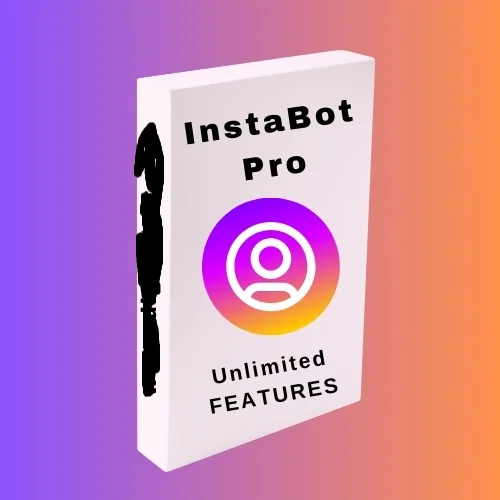
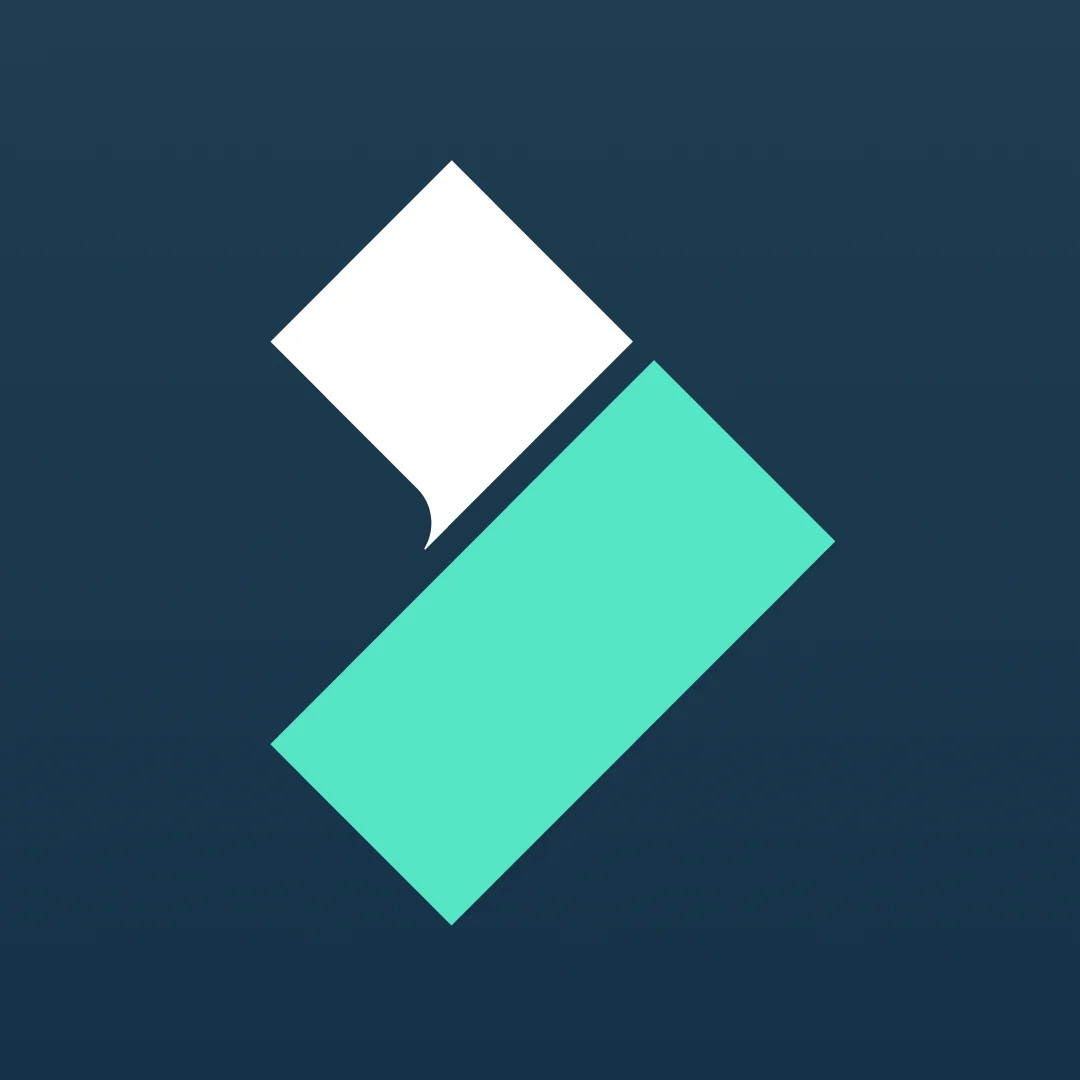
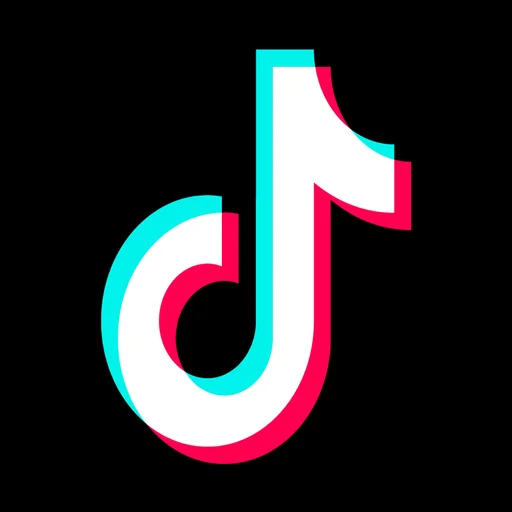
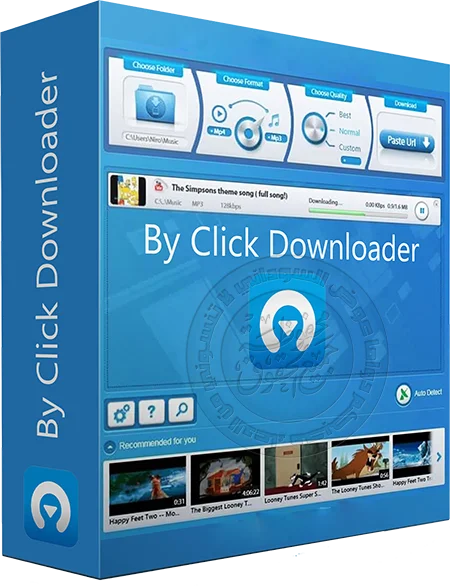

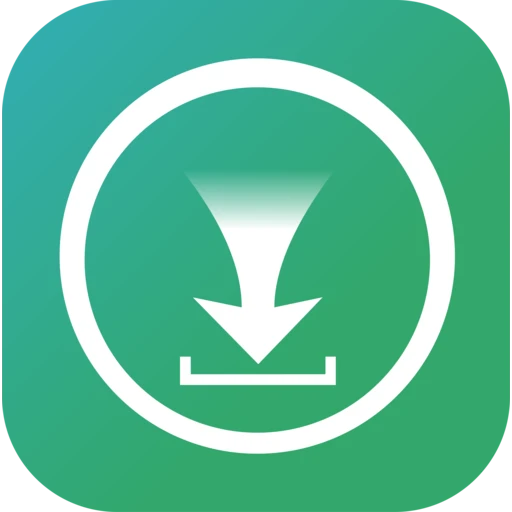
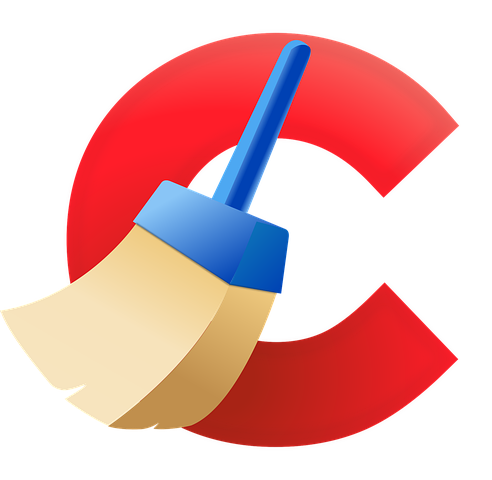
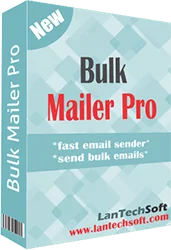

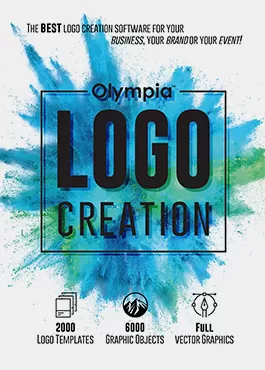
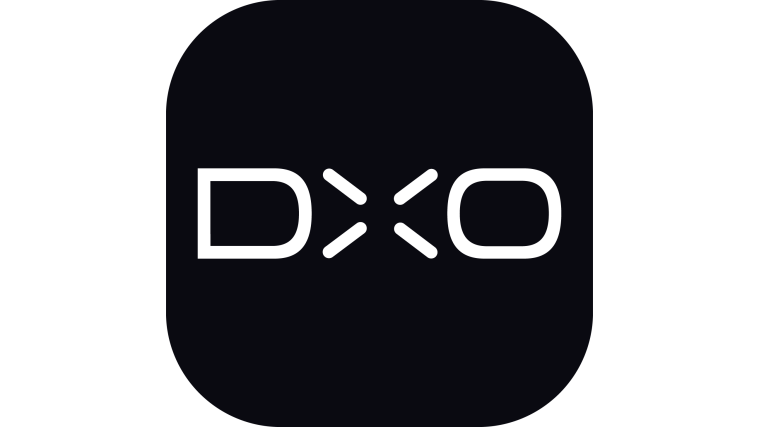
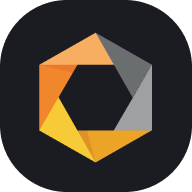
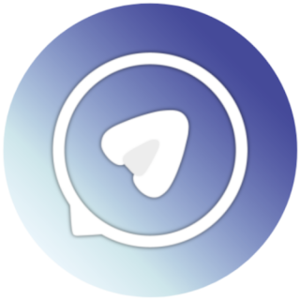
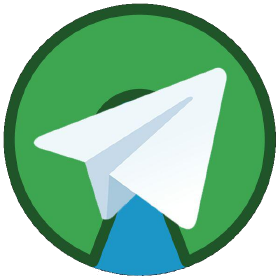
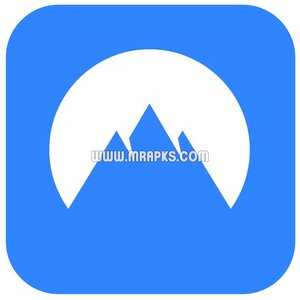


Leave your rating for the product