Fast and Easy-to-use Zip Extractor and Zip Opener for Android
Need a reliable tool to manage and compress your files on your smartphone? Look no further! Zip Extractor is the perfect solution for compressing and extracting a wide range of file formats with ease. Handle up to 20+ different file types and compress up to 1000 files into ZIP or 7Z formats, all while reducing file sizes.
Why Choose Zip Extractor – UnZIP, UnRAR?
- Quick and Simple Interface: User-friendly design for easy navigation and use.
- Offline Functionality: Extract and compress files without needing an internet connection.
- Data Security: Password-protected compression and decompression to keep your files safe.
- Space Saving: Compress files with up to 40% size reduction, saving valuable storage space.
- High Compression Ratio: Advanced algorithm for compressing large files efficiently into smaller sizes.
Key Features:
- Unzip Files: Supports ZIP, AES encrypted ZIP, and many other formats like RAR, ZIPX, JAR, GZ, TGZ, BZ2, TBZ, XZ, TXZ, TAR, ISO, and 7z.
- Compress Files: Easily compress files into ZIP format, including photos, videos, and other documents.
- Password Protection: Securely compress files with a password.
- File Compression: Convert GB files into MB, optimizing storage.
- High-Quality Video Compression: Compress videos without losing quality.
- Append Files: Add files to an existing ZIP file.
- Multiple Sharing Options: Share files via Email, Message, or other apps.
Comprehensive Tool:
- Zip File Opener
- RAR Extractor
- Unzip Files
- Zip Reader
- Zip Extractor
- Zip File Viewer
- File Compressor
Frequently Asked Questions (FAQ):
- Cannot compress because the file size is too large?
- You can unzip files larger than 10GB. However, large files might strain the system environment and cause errors.
- What password should I use?
- Some archives may be encrypted and require a specific password to open (do not use your phone password).
- How to compress files?
- Select the files you want to compress by clicking the icons next to the filenames. Click “Compress” from the bottom menu, set desired options, and press the “Compress” button.
- How to extract files?
- Click on the archive name, select “Extract,” and choose the suitable options.
- Why didn’t my JPEGs compress much?
- For maximum compression without quality loss, choose the maximum compression level in the app settings.
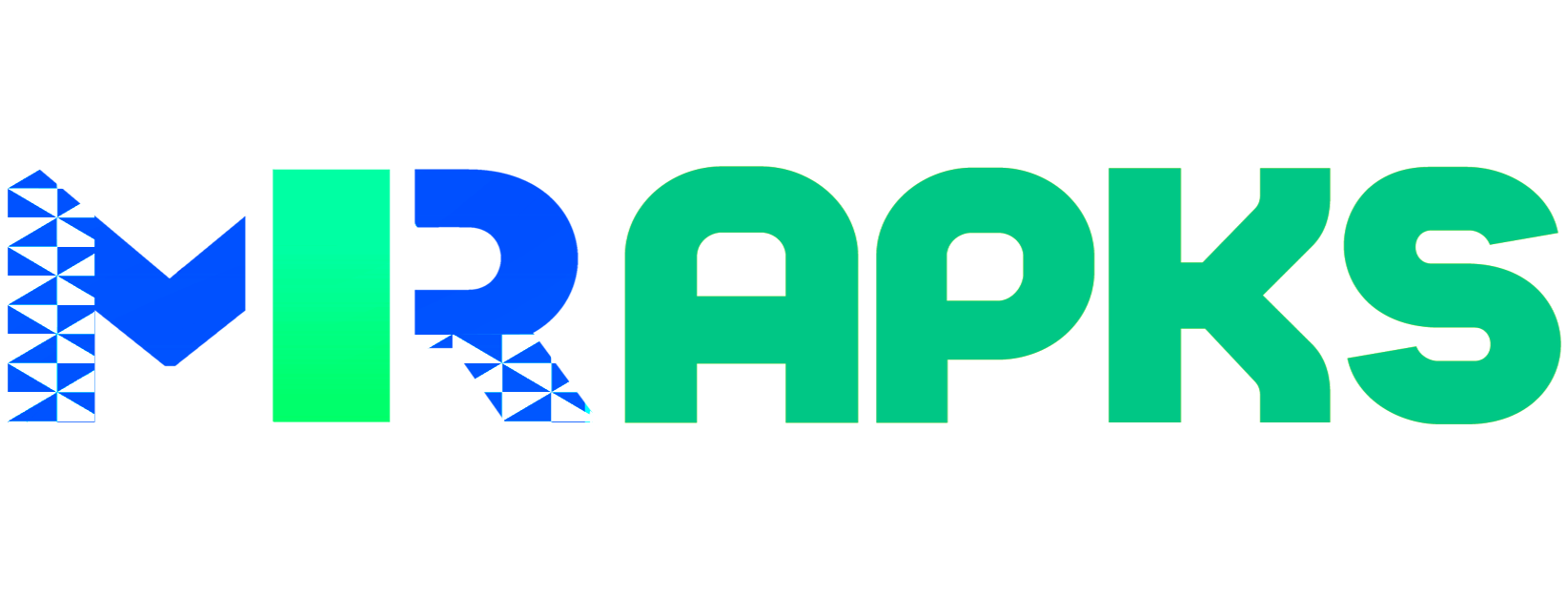
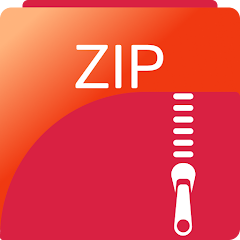



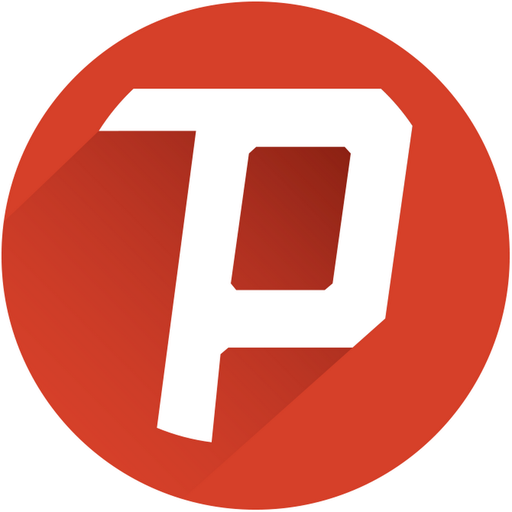

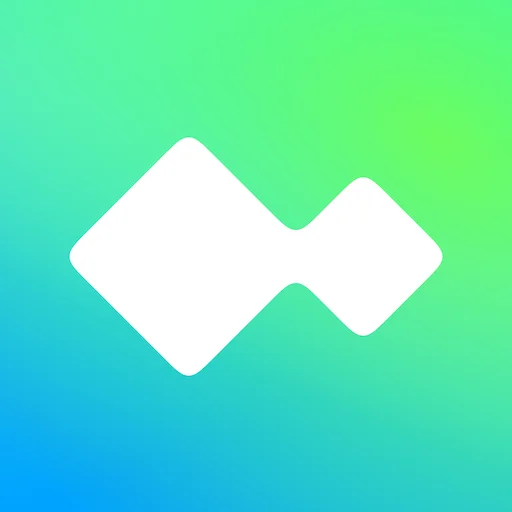

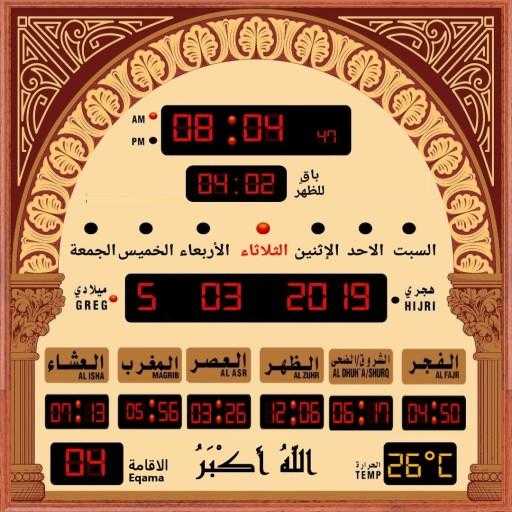
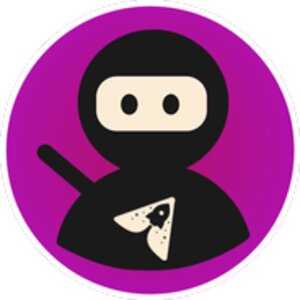

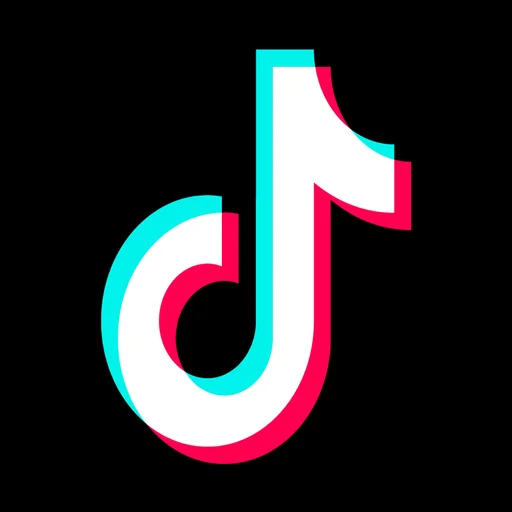


Leave your rating for the product